How to install the GHO system
Among the hot topics in the past 10 days, the GHO system installation method has once again become the focus of technology enthusiasts. GHO files are the format of Ghost system backup files and are often used for rapid deployment of operating systems. This article will introduce the installation steps, common problems and solutions of the GHO system in detail, and present relevant content in structured data.
1. GHO system installation preparation

Before installing the GHO system, ensure that the following preparations have been completed:
| Project | request |
|---|---|
| GHO file | Obtain from reliable sources and ensure complete documentation |
| Launch tool | USB boot disk (such as Laomaotao, Chinese cabbage) |
| hard drive space | At least 20GB free space |
| Back up data | Back up important files in advance |
2. GHO system installation steps
The following is the specific process of GHO system installation:
| steps | Operating Instructions |
|---|---|
| 1. Enter the PE system | Enter the WinPE environment through the USB boot disk |
| 2. Open the Ghost tool | Run Ghost32 or Ghost64 in PE system |
| 3. Select GHO file | Import GHO files via Local >Partition >From Image |
| 4. Select the target partition | Specify the partition where the system is installed (usually the C drive) |
| 5. Start recovery | After confirmation, wait for the progress bar to complete (about 10-30 minutes) |
| 6. Restart the computer | After completion, unplug the USB disk and the system will automatically enter the installation configuration. |
3. Common problems and solutions
Based on recent feedback from netizens, the following high-frequency issues have been sorted out:
| Problem phenomenon | Solution |
|---|---|
| Ghost reports "Invalid drive specification" error | Check the hard disk mode (IDE/AHCI) or repartition |
| Unable to start after recovery | Use PE tools to repair the boot (such as NTBOOTautofix) |
| GHO file corruption | Download again or use Hash to verify file integrity |
| Driver missing | Download the universal driver package in advance (such as Driver Wizard offline version) |
4. Precautions for GHO system installation
1.System compatibility: Confirm that the GHO file matches the hardware (32-bit/64-bit)
2.Driver preparation: It is recommended to back up the original system driver in advance
3.security risk: Third-party GHO files may contain malware
4.BIOS settings: Secure Boot and Fast Boot functions need to be turned off
5. Recent hot related technologies
According to network-wide data monitoring, popular discussions related to the GHO system also include:
| topic | heat index |
|---|---|
| Win11 GHO packaging tutorial | ★★★☆☆ |
| SSD alignment optimization | ★★★☆☆ |
| UEFI mode Ghost solution | ★★★★☆ |
| Domestic alternative tools (such as CGI) | ★★☆☆☆ |
Through the above structured tutorial, users can quickly master the core points of GHO system installation. It is recommended to fully understand the hardware configuration and select a verified system image file before operation. If you encounter complex problems, you can refer to the latest discussion threads on the technical forum for real-time solutions.
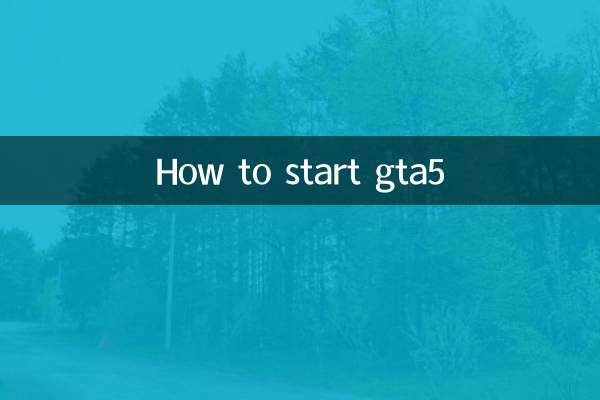
check the details
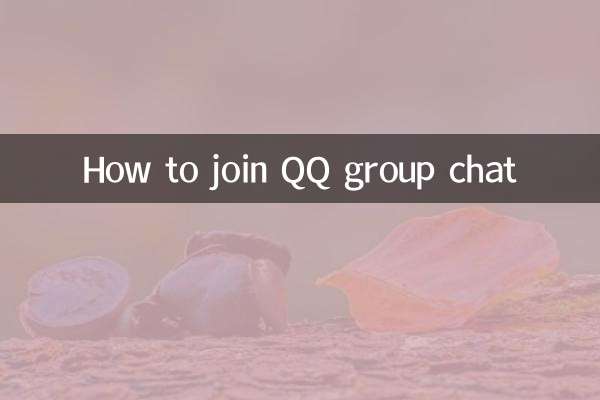
check the details